Arthera Wallet
The Arthera Wallet is the official wallet for Arthera. Besides performing basic tasks like transfers and viewing your account activity, it allows users to manage all Arthera-specific features like staking, validators and subscriptions.
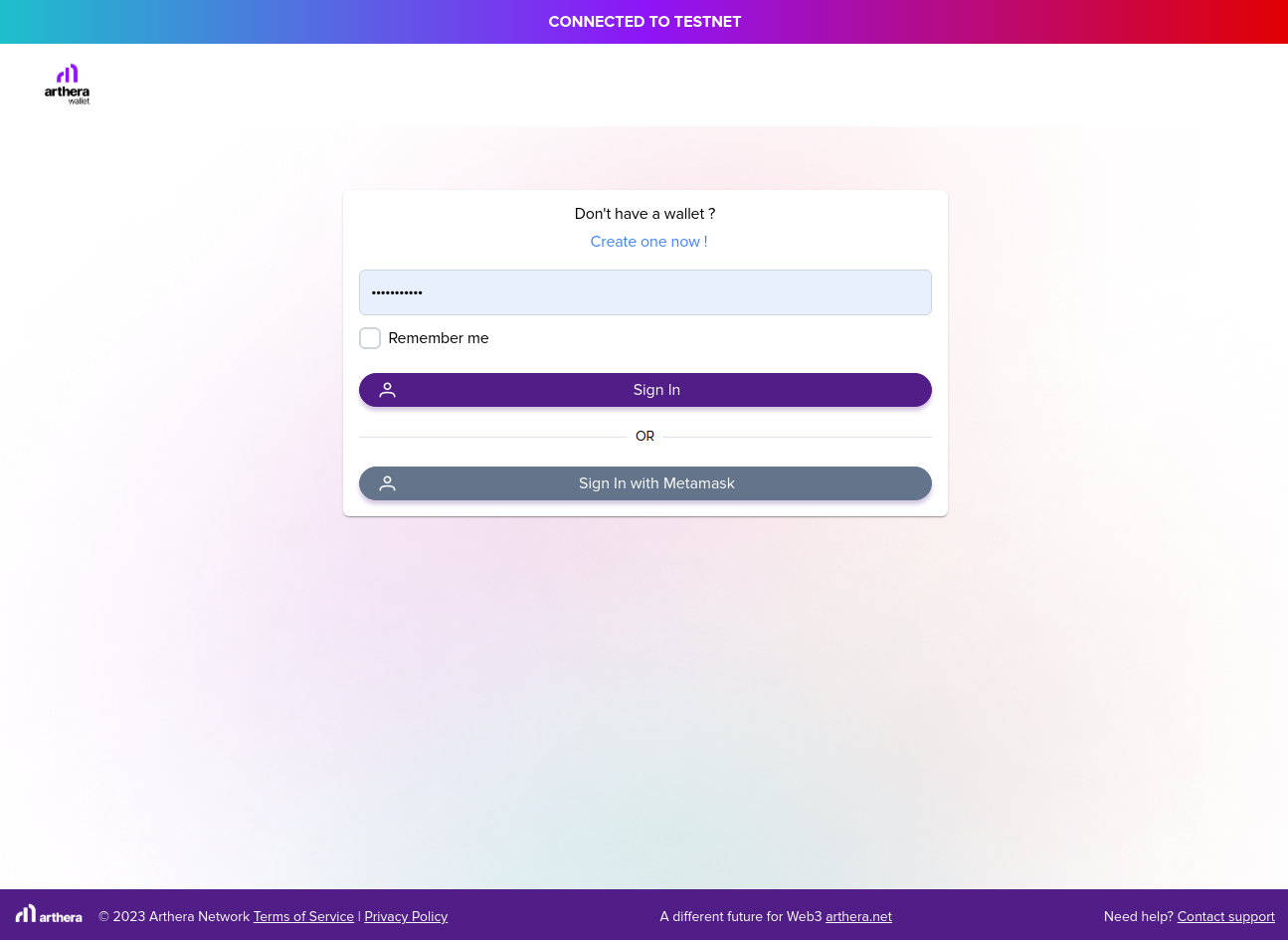
Main page
The main page of the wallet is where you can see your address, AA balance, tokens and collectibles (NFTs), recent activity and manage subscriptions.
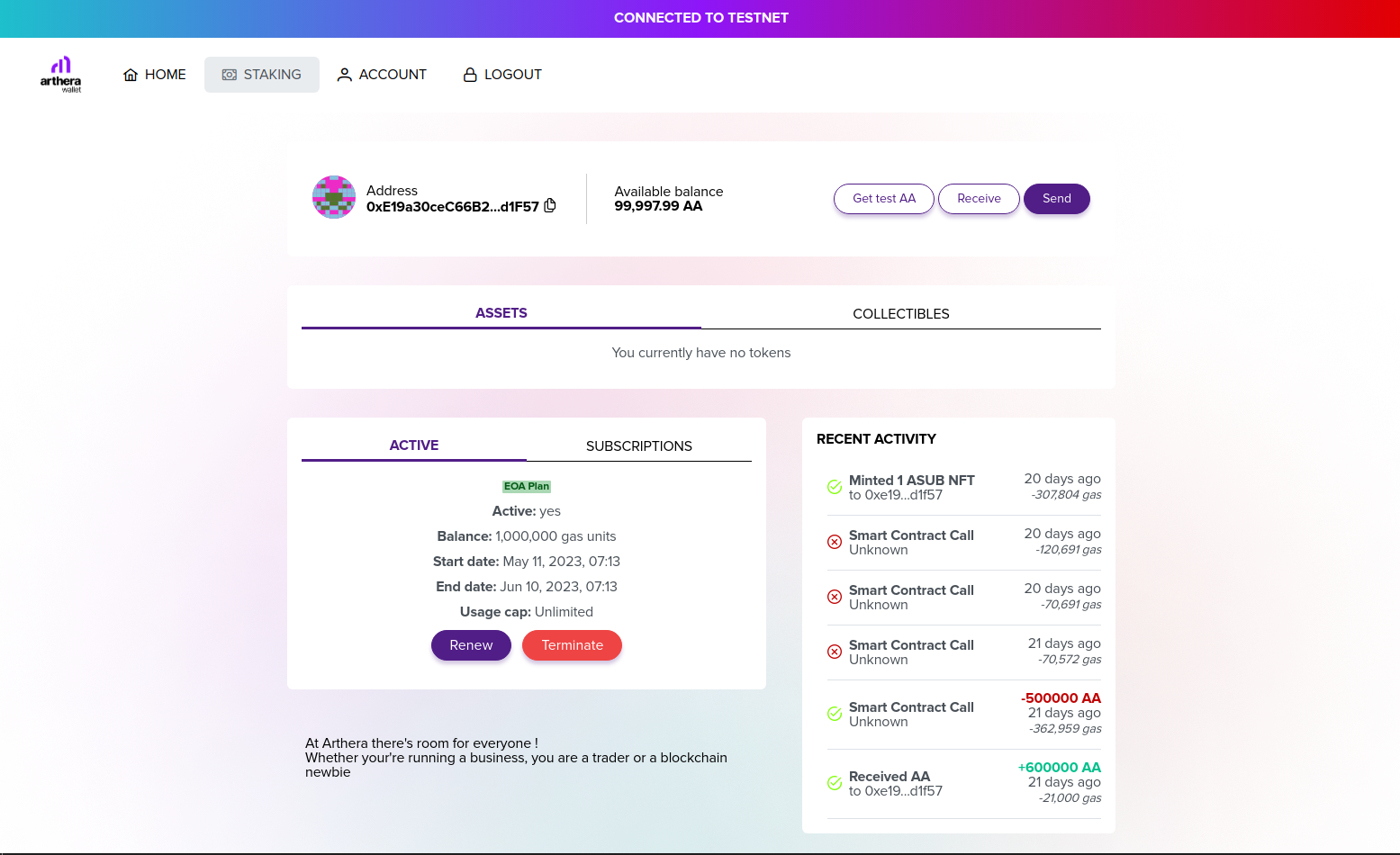
Subscriptions
The Arthera Wallet is the only supported way right now to purchase and manage your Arthera subscription.
Buying a subscription
In the subscriptions widget you can purchase a new subscription or manage you existing subscription. There are two types of subscriptions:
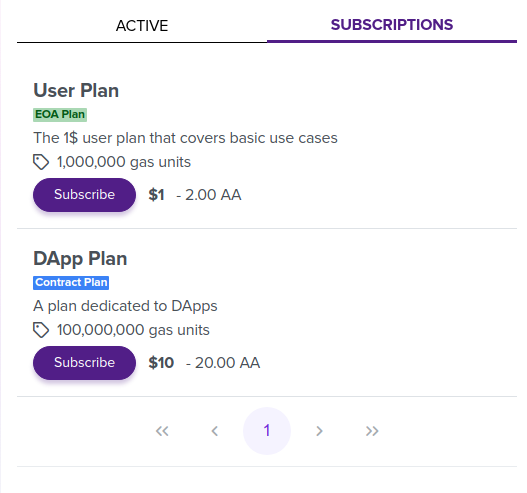
Regular users can buy an EOA Plan, while dApps need to buy a Contract Plan. For more information about the differences between the two types of subscriptions, please refer to Subscription Plans.
Each subscription plan has a number of gas units included and optionally a cap.
Click Subscribe to purchase a subscription.
To buy a Contract Plan, you need to be logged in as the Subscription Owner of the contract for which you're buying the subscription.

Manage the subscription
Once you've purchased a subscription, you can view it's details:
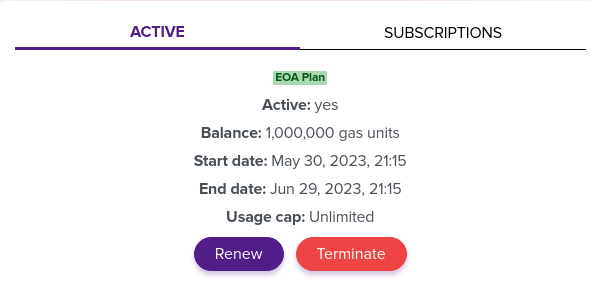
- Balance: remaining gas units
- Start date: when the subscription was purchased
- End date: when the subscription will expire
- Usage cap: usage cap enforced by the purchased subscription
You can Renew or Terminate your subscription anytime. Renewing the subscription will top up its Balance and End date. The subscription can be terminated anytime, deleting the subscription from your account and you will be transitioned to the Pay per use model immediately.
Staking
On the Staking page you can view and manage your delegations.
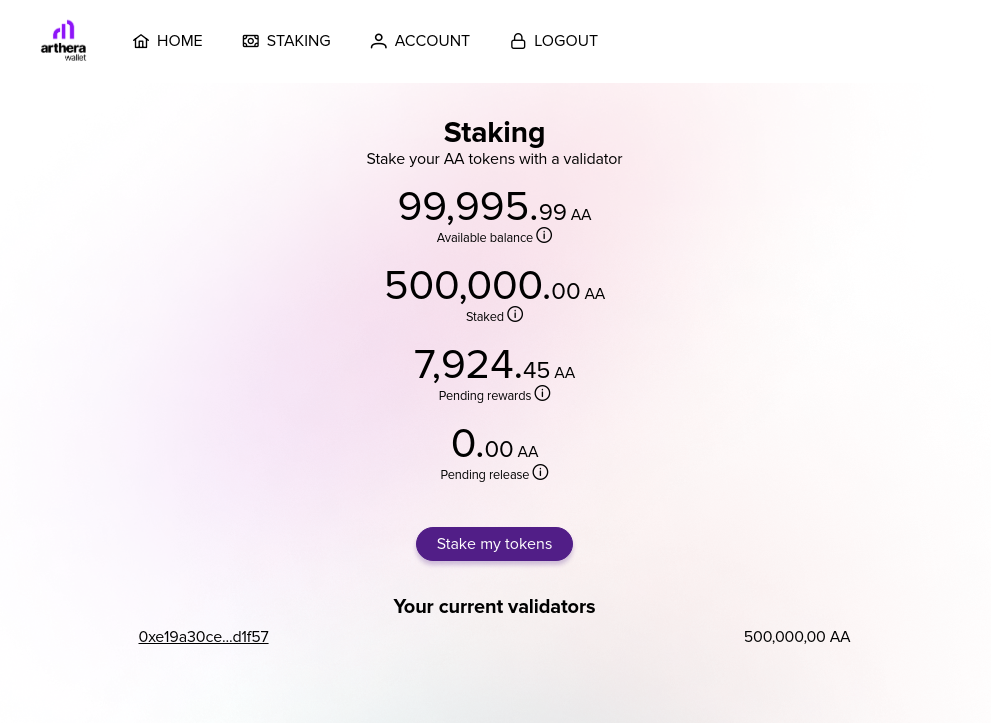
Stake your AA
Click the Stake my tokens button to delegate your AA to an existing validator. The first step is to choose a validator to delegate your coins to:
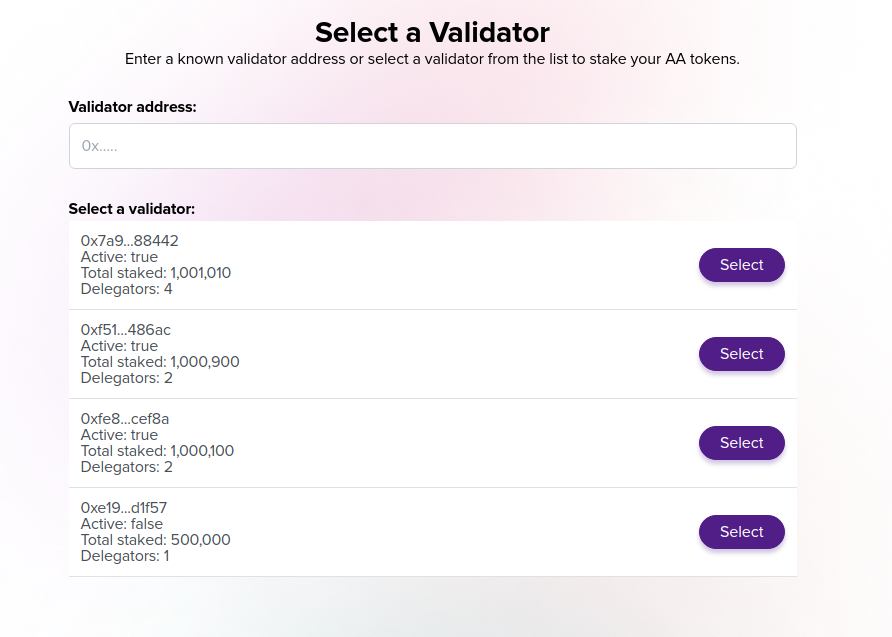
Click the Select button next to your preferred validator. On the next page, you will see information about the selected validator:
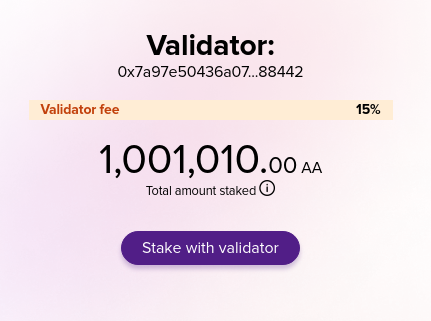
- Validator fee: the fee the validator will take from your staking rewards
- Total amount staked: the total amount of AA delegated to this validator
Click the Stake with validator to move to the next page where you will enter the amount of AA you want to delegate:
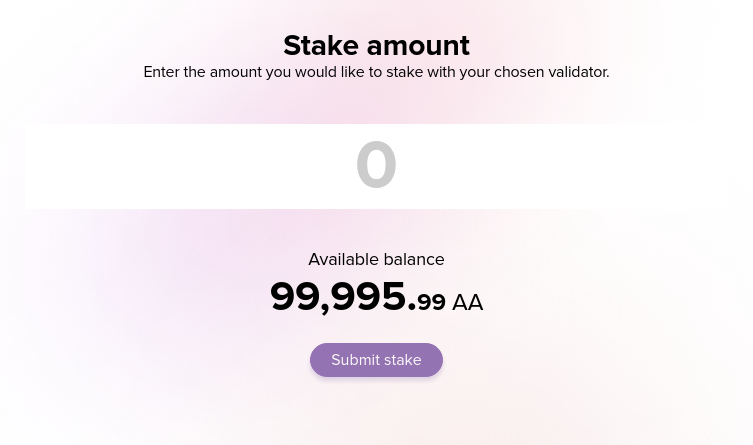
Enter your desired amount and click the Submit stake button. A popup will display to confirm your action. Click Confirm to finish the process and delegate your coins. If the transaction is successful, a success message will be displayed:
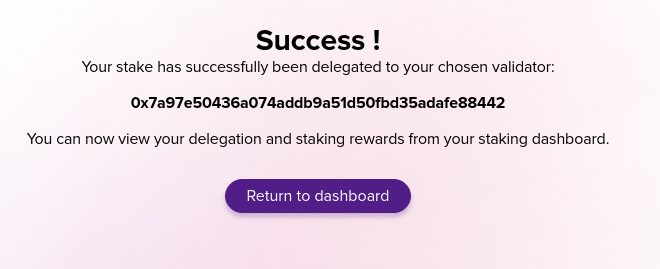
Unstake your AA
To unstake your coins from a validator, click the validator address on the Staking page:
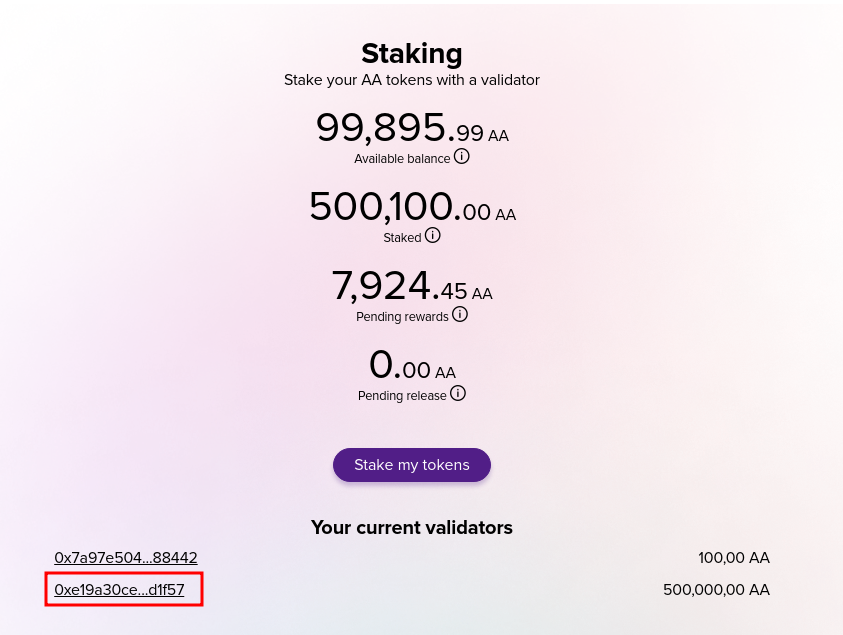
This will take you to the validator page, where you can unstake your coins. Click the Unstake button to continue.
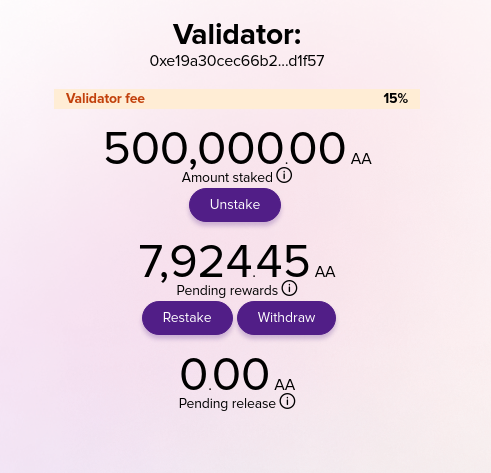
Enter the amount you want to unstake and click the Unstake button:
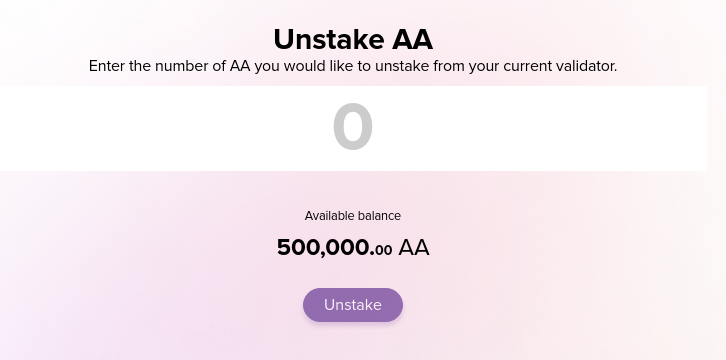
A popup will display to confirm your action. Click Confirm to finish the unstaking process. If the transaction is successful, a success message will be displayed:
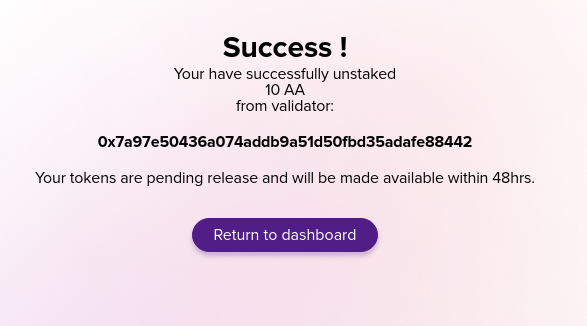
Withdrawing staked AA
After enough time has passed since your unstake request (48h), you can withdraw the funds to your wallet. Select your validator from the Staking page and you will see your active Unstake requests:
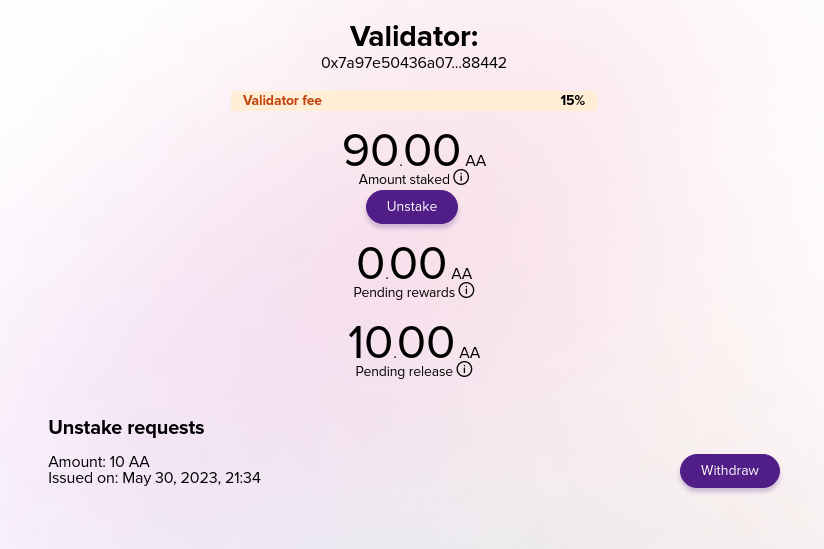
Click the Withdraw button next to your desired unstake request to withdraw the funds to your wallet.
Managing rewards
As time goes by, your staked coins will generate rewards. You can view how much AA you earned with a validator by selecting the validator on the Staking page. The Pending rewards section displays the amount of AA available for withdrawal or restaking.
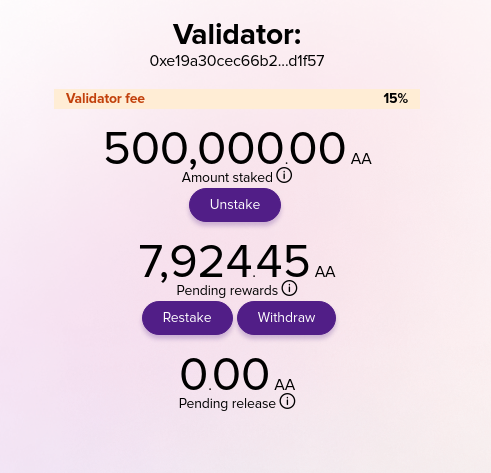
Rewards can be Restaked or Withdrawed:
- Restaking will add all pending rewards to your existing stake, increasing your delegation with the validator. The validator needs to be active to restake your rewards with it.
- Withdrawing will transfer all pending rewards in your wallet.
Testnet Wallet
The wallet UI for Arthera Testnet is available at https://wallet-test.arthera.net/.
Latest update: February 27, 2023